Download and use these backgrounds for your Zoom meetings, desktop wallpaper, and more.
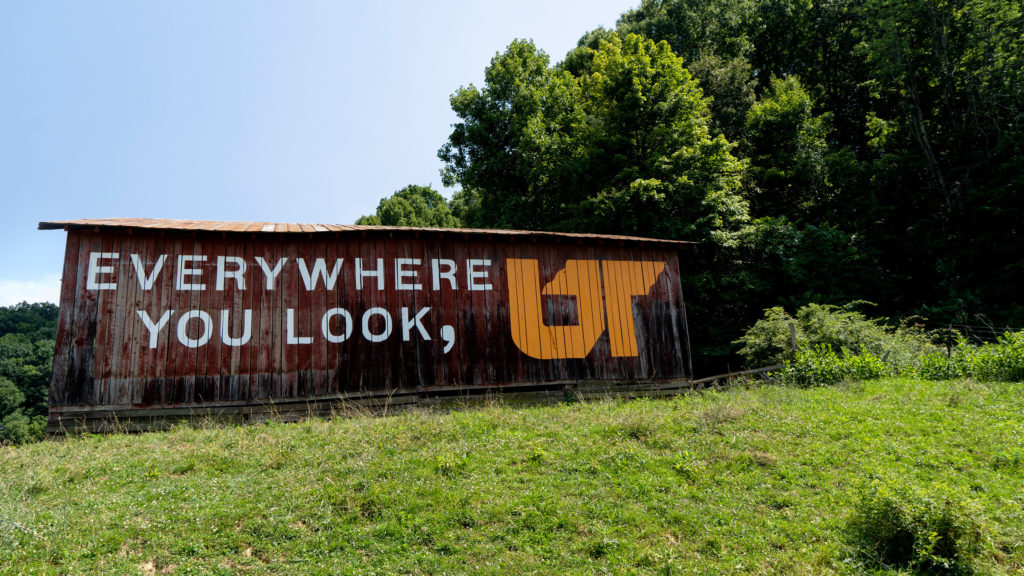


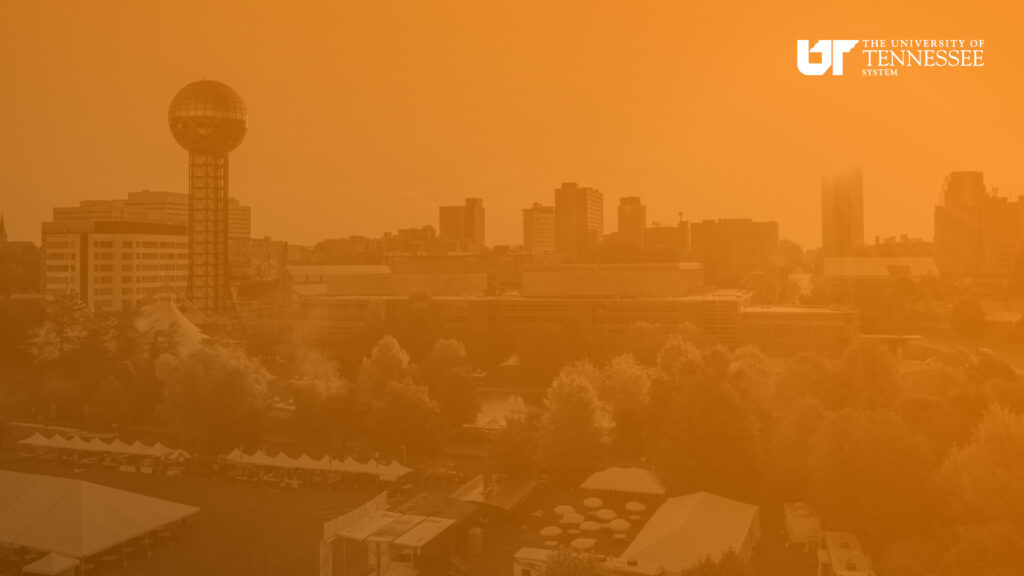
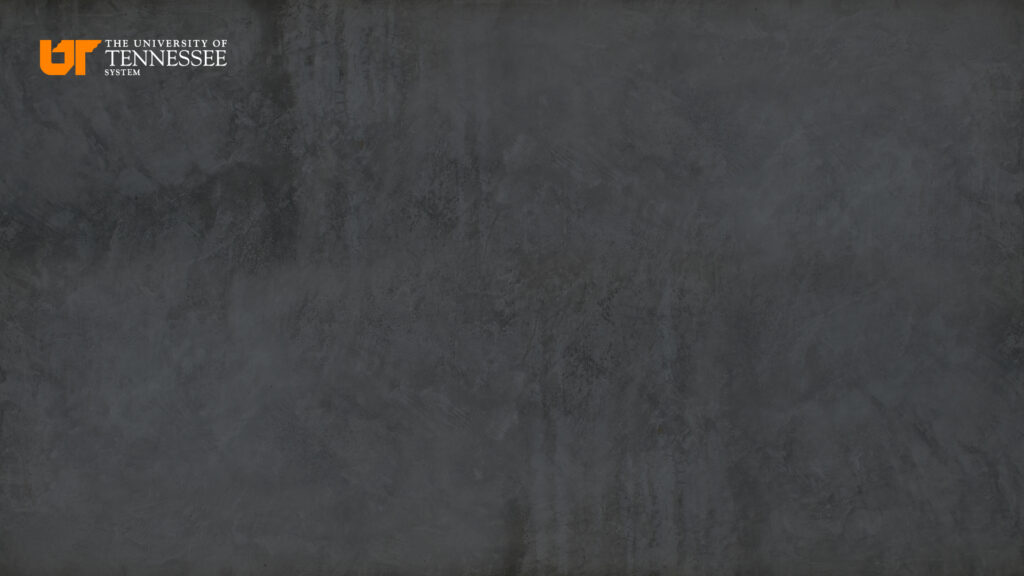
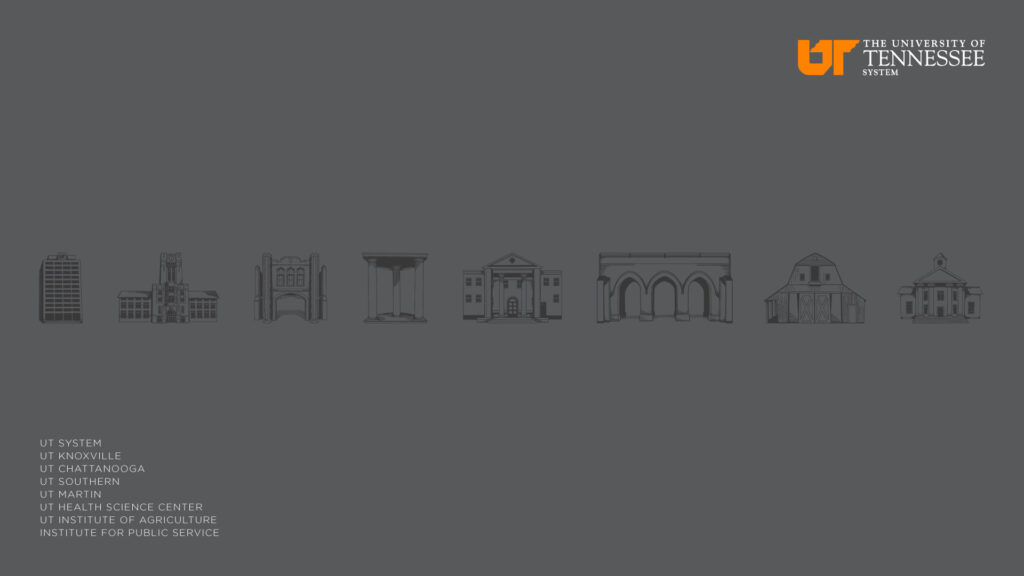
Instructions for Zoom
Right click on a full size image and choose “Save Image As” to save it to your computer. Open your Zoom meeting, click the up arrow next to “Stop Video” and select “Choose Virtual Background.” Click the “+” next to Choose Virtual Background to upload your image and set your background! Don’t forget to uncheck the “Mirror my video” box option under Video Settings.